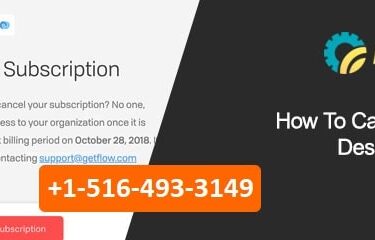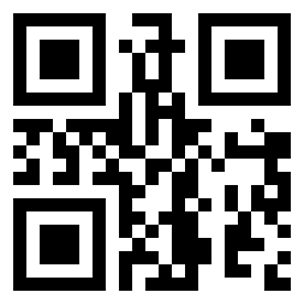Insight of QuickBooks Automatic Data Recovery Tool
You can now use Auto Data Recovery to recover all the damaged files on QuickBooks. It is available for all the editions of QuickBooks – Pro, Accountant, Premier and Enterprise. This feature makes the copy of QuickBooks Company files (.QBW) using “Auto Replication”.
- Error Support
- Data Import
- Data Conversion
- Payment Solutions
- Upgradation
- Payroll Support
- Data Export
- Software Integration
- QuickBooks Printer Support
- Complete QuickBooks Solutions
- Tax-Related Issues
- Data Damage Recovery
- Installation, Activation Help
- QuickBooks Windows Support
It makes the file ready for “Auto-recovery” by creating a transaction log file (.QBW.tlg). With such files, you can easily recover all your files whenever required.
Point to remember: The data recovery process doesn’t affect or alter your other accounting process. The backup process will continue as it was earlier and the process will continue as they were earlier.
Here are two ways you can use Auto Data Recovery to recover your lost files:
- You can use your company files and transaction log to re-create lost transaction.
- Use QuickBooks Auto Data Recovery Tool to recover lost data.
Use Transaction Log File for Auto Data Recovery Tool (ADR)
The Auto Data Recovery Tool works with the storage limitation of up to 1.5 GB. If you need more storage or you find some error due to this, call our support team.
Use .TLG.adr or .QBW.adr file for QuickBooks Data Recovery
You need to have ADR version of the file to recover the data files using .TLG and .QBW files. The data will be recovered within 12 hours.
QuickBooks Desktop Support: Get complete and comprehensive insight of how we provide support
Follow these steps to recover the data files:
- Make a folder with the name QBTest
- Now, open “QuickBooksAutoDataRecovery” folder
- Here, use the product information screen to access the company file location and then copy all the content from .QBW.adr and .TLG.adr to the QBTest – The folder you created in the first step.
- Now, run the integrity test.
- For a successful integrity test, use a different location to move all your company file from QBTest folder to its initial location.
Recreate transactions using Original Transaction Log File
- Open the folder and then open the company file where it is located.
- If necessary, the file extension should be visible
- Now, take note of the size and date of the file:
- Company file (.qbw)
- Transaction Log file (.tlg)
- Make a new folder with the old filename and move all the company files to this folder.
- Right-click on .QBW.adr and then copy file. Now, select copy.
- Now, move back to the original folder and then select organize and copy, paste to this folder.
- Now, edit the filename and add .adr.
- Here, open your QuickBooks and then open your company file.
If any problem arises or there is an issue with the software, you can directly get in touch with our Support Team via our 24 hours available technical support channels. Call us on our Toll-Free or connect with us via our Live Chat Support. The feature is available at the down-right corner of the website from where you can connect with us. We are also available via our Official Email Address customer @ fastfix247.com. Drop an email comprising all your queries and issues and our team will get back to you with all solutions and information.