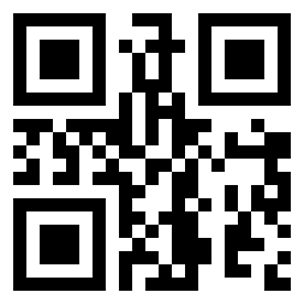QuickBooks is a software that is known for providing ease of use to various small scale and medium scale organizations. QuickBooks helps in connecting the credit card and bank accounts for automatic categorization and downloads. If you want to send your customers electronic invoices, statements, and other transactions via email, you need QuickBooks email services. This article will walk through how to set up your email (webmail or outlook) as well as how to send the invoice.
- Error Support
- Data Import
- Data Conversion
- Payment Solutions
- Upgradation
- Payroll Support
- Data Export
- Software Integration
- QuickBooks Printer Support
- Complete QuickBooks Solutions
- Tax-Related Issues
- Data Damage Recovery
- Installation, Activation Help
- QuickBooks Windows Support
QuickBooks helps in tracking the inventory automatically and enables you to track the cost per item, which helps you to know the profit. With QuickBooks, you can easily control the cash flow. Our Fastfix247 QuickBooks helpdesk helps you in getting further information on QuickBooks.
How to Email an Invoice to a Customer from
Within QuickBooks
QuickBooks can help you reduce your costs and improve cash flow with your invoices. Just sync up a beautiful, personalized email to send out directly from the software.
If you have not yet set up your customer and created an invoice, you may do so now from these links. When setting up a customer, be sure to input their email address in the email field.
Creating and Sending Email Invoices From QuickBooks
Step 1: Create Invoices by navigating
Go to the home page first and then from the Customers column tap on invoice
Step 2: Creating the invoice
Make sure that invoice is displaying on the screen. Fields you should complete are listed below:
- Name of the customer: Make sure that name of the customer is selected from the list of drop down
- Email address of the customers: You can get this information automatically from the profile of customer. This field remains blank, if email address is not entered by you in customer profile
- Address of the billing: This information will get populated automatically from profile of the customer. If billing address is not entered by you in profile of the customer, then this field will go blank
- Date of Invoice: Invoice date is the date provided to service or product when you give it to customer. Though QuickBooks take the date on which invoice is created by default
- Due date: Due date is calculated automatically as per the field of payment terms
- Product and Services: Get the product and services selected from listings in drop down. If the services and products are not set up by you then get that done by tapping on the arrow of drop down and then by scrolling up go to the list’s top and choose Add New. You will see new window popping up, get the service and product information added to it. After entering the desired information, tap on save and then get the invoice finished
- Adding the Description: It gets auto-populate as per the selected services and product. The description could also be customized by directly typing in the field
- Quantity: If asked or if it is applicable, then get the quantity entered for every service and product
- Amount: In order to get the amount calculated, QuickBooks get the rate and quantity multiplied
Read This: QuickBooks Unable to Send Invoices Via Email
Step 3: Previewing the Invoice
After completing all the fields that are necessary, get out the print and have a look at how invoice looks like. Now go to the screen’s bottom and then tap on button of Print or Preview.
Step 4: Sending Invoice to the Customers
After verifying all the details of invoice and getting satisfied with them, take the print out or you can also send it to the customer through mail. QuickBooks allow you to mail it directly.
In order to send an invoice through email from QuickBooks directly, tap on the arrow of drop down towards right of the button of save and close and then tap on save and send.
Make sure the things given below displays on the computer screen along with the invoice’s preview:
- Email: It refers to the email address which is saved in profile of the customer
- Subject: It refers to the invoice assigned by the company name and QuickBooks. This information could be directly edited on the screen
- Body: It refers to the information that your customers are going to receive and appear in the email body. This information too could be directly edited on screen
Read This: Invoice Formatting Issues with QuickBooks
Email will have an invoice attached to it in the form of PDF document. After the changes are saved then tap on the button saying Save to send queue and close. It will get the email triggered to be sent to your customer.
To Email Invoices from QuickBooks Windows (Pro, Premier, Enterprise)
- Go to Customers at top menu bar, and select Customer Center
- Click on the customer you need to send an Invoice to, then double click on the Invoice that displays in the list to the right to open it.
- Click Email in center of Invoice screen, then select Invoice.
- Enter the customer’s email address if it is not already there, then click Send Now. (NOTE: The email will be sent from the email you input when you setup your company. If the email address is incorrect, go to Company, then Company Information and change it).
To Email Invoices to Customers from QuickBooks Mac
- Go to Customers at top menu bar, and select Customer Center
- Click on the customer you need to send an Invoice to, then double click on the Invoice that displays in the list to the right to open it.
- Click File, then E-mail Invoice as PDF
- Customize the email message, or choose to send Invoice without the message.
- Click Send.
Read This: Invoicing Customers in QuickBooks
How to Set up Your Outlook Email Account in QuickBooks
- If you don’t already have an outlook email account, you’ll need to create one first.
- When you sign up for an outlook.com account, make sure you contact your email service provider (ESP) with all the necessary information listed in the table below.
- Username
- Password
- Incoming email server address
- Outgoing email server address
- Incoming email server type
- You can’t find the outlook option in your QuickBooks? That’s because it’s not available. However, we have an easy guide below that will help you set up your outlook!
- From QuickBooks, click on Preferences and then select Forms.
- Click on outlook and set it up then Ok.
How to Set up Your Secure Webmail in QuickBooks
- From within QuickBooks, click on Edit and select Preferences. Then, select Forms and complete the forms.
- Click the webmail icon in the top bar and then click on add.
- Log in after selecting your desired provider from the drop-down list.
- Check the enhanced security box, then select “yes, I agree” to start your new author account.
- Fire up Intuit Payroll, and tap the menu button in the upper-left-hand corner of your screen. From there, select ‘Choose New Location.’ You can choose to use a different email address if you want.
- After your details have been processed, you’ll be directed to the login page of your webmail provider. Simply enter your credentials and grant access to Intuit.
To get the further details on these steps, you can get in touch with our QuickBooks tech support team. You can dial our .